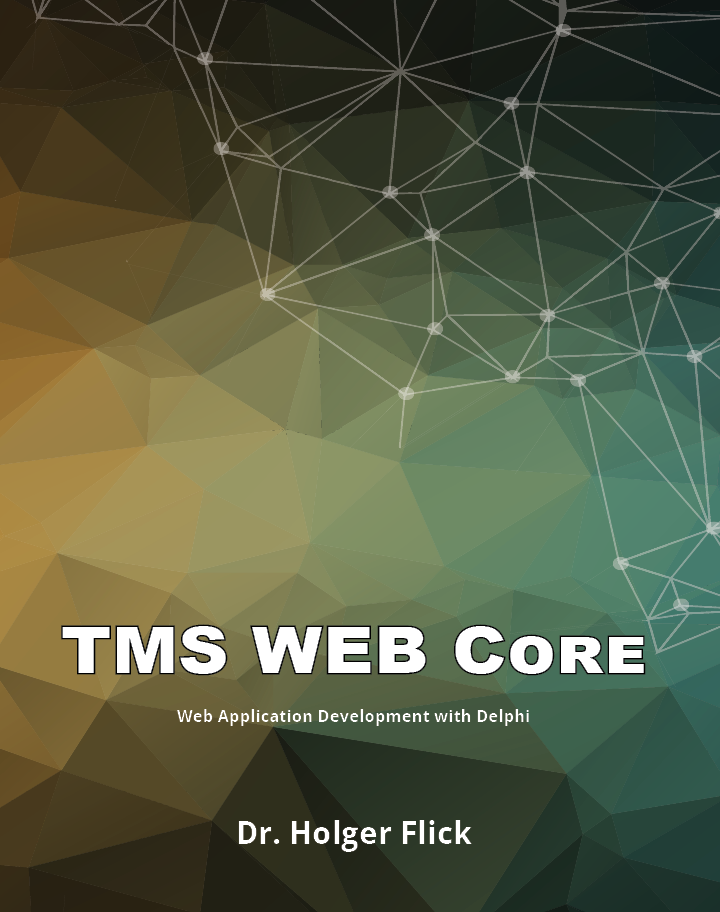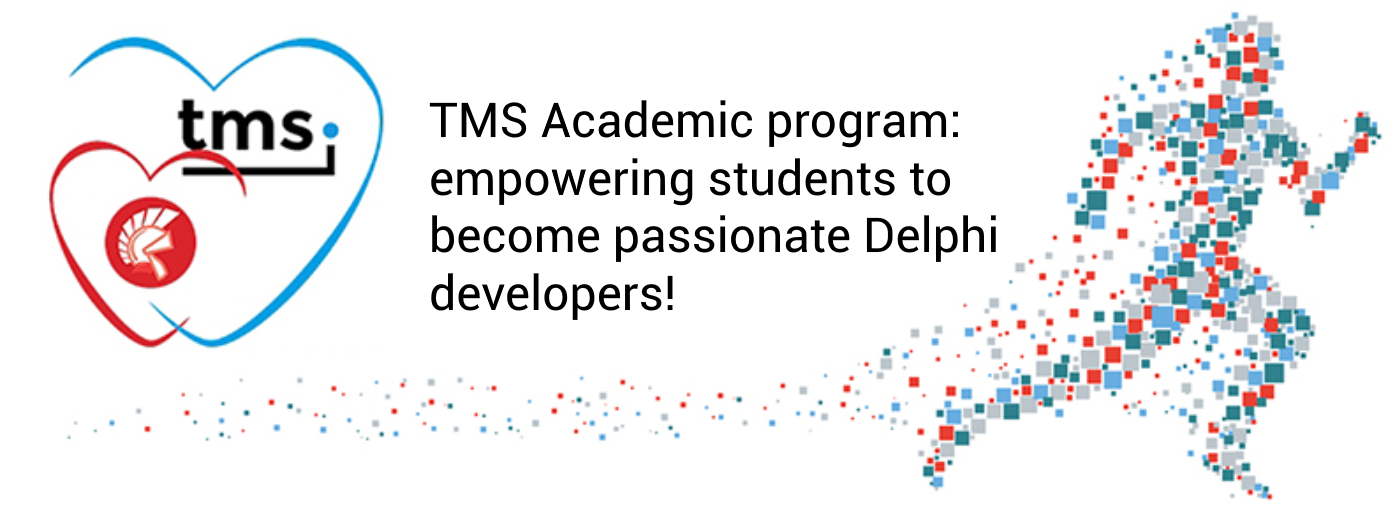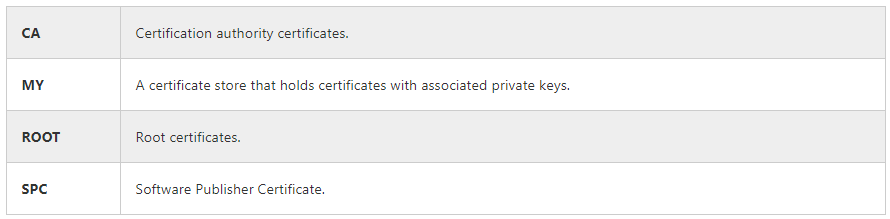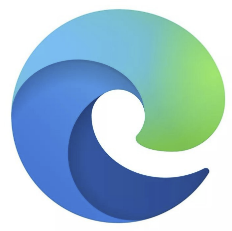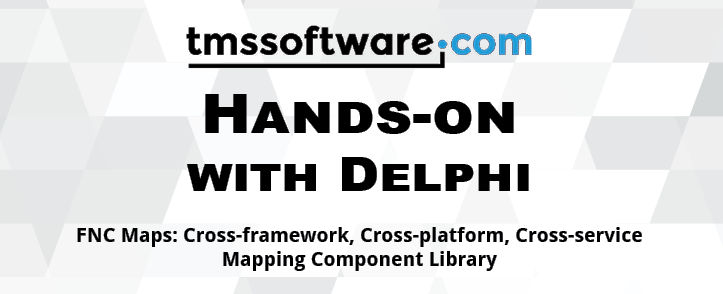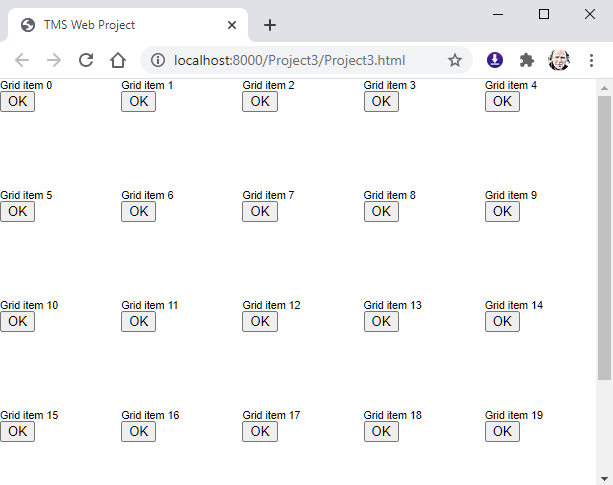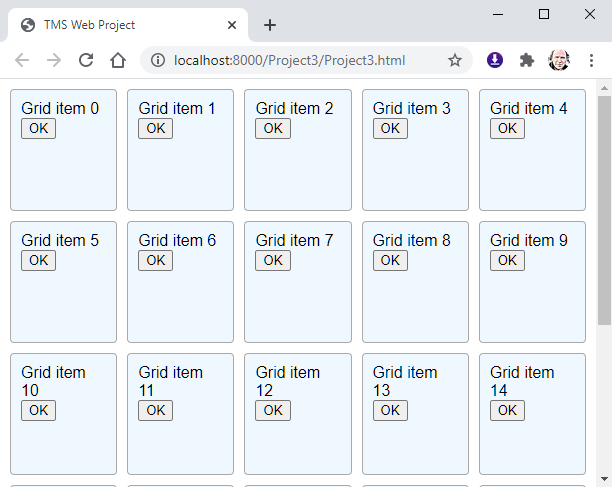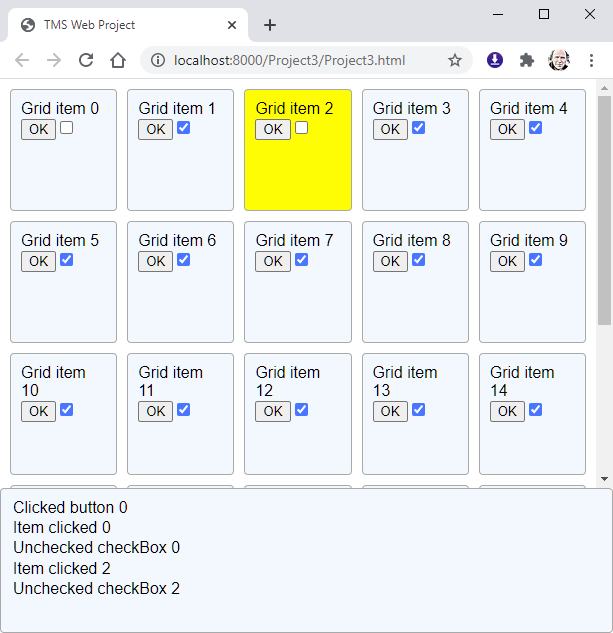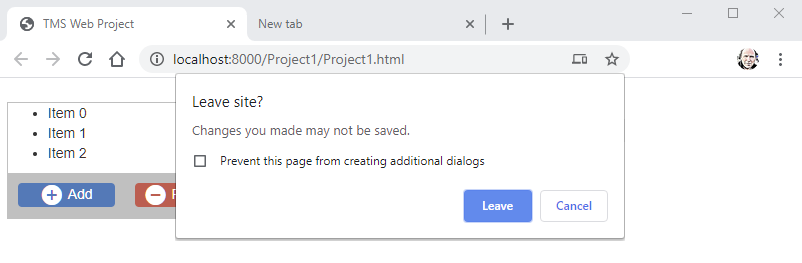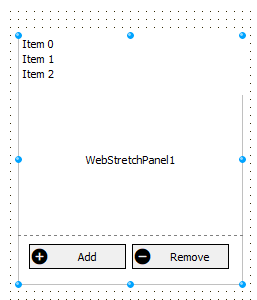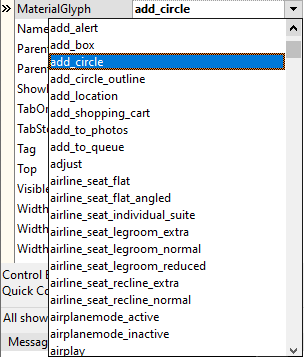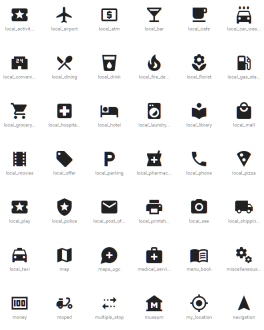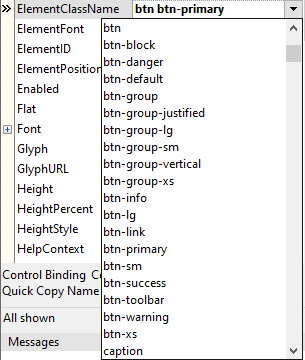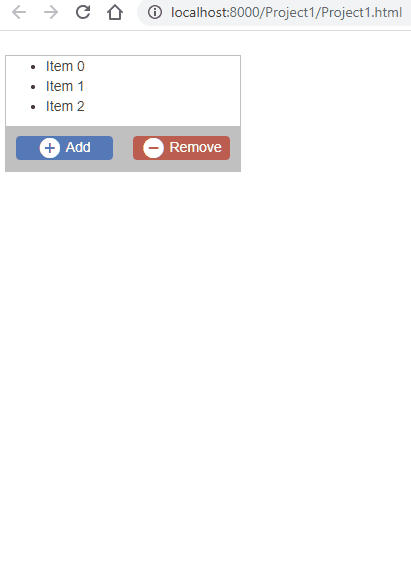Company foundation
On October 17 in the year 2000, the company "tmssoftware.com bvba" was officially founded in Belgium. So, this year 2020, we celebrate on October 17 the 20-year anniversary of the company. After I started developing VCL components in 1995 with the release of
Borland Delphi 1, I did this for the first 5 years as first part-time self-employed consultant and later full-time self-employed under the umbrella of "TMS software". By the year 2000, it became clear that the next step in this process of growth was to found a company, have a separate office, and prepare to hire the first employee.
![]() Official declaration of the creation of the company in the Belgian register
Official declaration of the creation of the company in the Belgian register
First steps
As Delphi was born and brought Pascal developers RAD component-based development, I quickly realized there was a huge potential in creating components myself to enable me to reuse interesting code among various consulting projects I was doing for companies. I realized that when these components would be of interest to myself, these could probably also have value for other Delphi developers. Fortunately, at that time, there were two websites (Delphi Super Pages and
Torry.net) that allowed Delphi developers to share created components with other developers. I was curious to try this out and the very first component released on Torry and Delphi Super Pages was
TANIIcon.
![]()
This was a functionality I had not seen before from other Delphi developers and the component showed on screen animated cursors. I decided to create this component especially because I had not seen it done before and also because it introduced the challenge to create a component with custom property streaming as well as the creation of a custom property editor to pick and preview the animated cursor at design-time. It was a great experience to learn about the internals of the
VCL framework. Meanwhile, for my own internal use in consulting projects, I had been working on a component descending from TStringGrid to add loads and loads of features I was needing over and over again in projects. This became TAdvStringGrid and was the first big component I released in a Shareware version. It was released on Delphi Super Pages and Torry and by 1996, I realized we needed a website. In Belgium, these were the early days of the Internet and it was through the ISP that we could get a limited free space for basic HTML pages. It could be found at http://users.skynet.be/tmssoftware. But of course, it no longer exists now. It was only from 1998 that the domain tmssoftware.com was purchased and all pages were moved to a shared hosted server for this domain. Between 1996 and 1998, it was still non-trivial to handle online payment transactions. It was common for developers to send a payment by cheque to purchase shareware. Fortunately, in 1998, Element5 AG in Germany offered its
ShareIt service providing a platform for software developers to handle online payments and I almost immediately jumped on it.
Fast-forward to the year 2000, the amount of work involved with developing, marketing, selling, supporting VCL components had grown into a more than full-time job. So, it was time to structure this into the company "tmssoftware.com bvba" and move to newer and bigger office spaces. And it is this 20-year anniversary we celebrate today.
A technical adventure with software progress and new frameworks
These 20 years feel like a fast, adventurous, exciting rollercoaster ride. It was extremely exciting because in the software development industry, we are blessed with an ever-changing landscape and a non-stop flow of new capabilities and opportunities that come. The first component developments were based on the VCL framework and evolved along with Delphi and the Windows operating system. Around 2002, the
IntraWeb framework was introduced and a whole new world of new component development opportunities opened-up. I was excited to be able to develop web applications from Delphi, so I obviously jumped on it and started to develop components for it. But not all new technologies I found worthwhile to work on turned out to be successful for TMS software. Borland launched
Kylix, the Delphi version for Linux with the CLX framework and we decided to port several VCL components to it. Sadly, it never took off and we had to abandon this.
In 2011, Embarcadero made a major step with releasing the new
FireMonkey framework that brought cross-platform development to Delphi developers. It goes without saying that I was also enthusiast and intrigued by these capabilities, and TMS software shortly after released the first
FMX components. Since then, we developed a wide portfolio of FMX products.
And it did not stop there. The latest new developments include the
TMS FNC framework and the
TMS WEB Core framework. The TMS FNC framework originates from the insight that VCL, FMX, and LCL frameworks were close enough to be able to provide an abstraction layer and write components against this abstraction layer and in the process have the ability to write a single source code base for components that can be used in VCL, FMX, and LCL applications and later also in TMS WEB Core framework based web applications. The TMS WEB Core framework was written from the ground up to provide Object-Pascal RAD component-based web client application development using the
pas2js compiler that transpiles the code to JavaScript to make it run in the browser.
These latest framework developments make us particularly proud as these are unique and offer a never seen before advantage to Object Pascal developers to develop feature-rich software faster for virtually any platform that exists.
Our ultra limited anniversary gift for you!
To celebrate our 20th anniversary, we did produce a limited edition of 20 copies only of the
TMS FNC Maps book written by our chief evangelist
Holger Flick.
TMS FNC Maps is the synthesis of all our latest developments. It is a cross-framework component set as it offers mapping service integration that can be used in VCL, FMX, LCL, and TMS WEB Core applications. It is cross-platform as it can be used on Windows, iOS, Android, macOS, Linux, and the Web. And it adds another dimension: It is cross-service! TMS FNC Maps offers access to a myriad of mapping services going from Google Maps, Open Street Maps, Bing Maps to Tom-Tom, Here, Azure, MapBox, and more coming. The use of a service is only a property setting away. This book is as such the ideal candidate to make this special anniversary color edition from as the maps look so much better in color. Wanting to win one copy of this ultra limited and hand-signed book by our team, leave a comment on thi blog sharing an experiece, a memory, a result accomplished with our components and we will pick winners from there.
![]()
A big thank you to family, friends, colleagues and community
This 20-year anniversary could not have been possible by the support, passion, and hard-work from so many people involved:
My grandfather: Thank you for letting me experience the feeling of being in charge of a company and being a great example of work ethic and enjoying life at the same time. You have been a great inspiration in many ways.
My father: Thank you for giving me the first PC you got from work and didnt not want to use. That started it all.
My parents: Thank you for giving me the education and space to let me be creative and explore my dreams.
My wife: Thank you for believing me and pushing me to become fully self-employed and found a company. Thank you for your patience and for putting up with the many hours I spend with work.
My three wonderful daughters: Thank you for understanding and respecting the silence and concentration needed during the many hours of working and for not always being there.
Wagner Landgraf: Thank you for reaching out to make a partnership and build together on this amazing adventure. Thank you for the endless brainstorms, ideas and helping pushing things forward.
Adrian Gallero: Thank you for being a partner for so long, for the many insights and ideas and for bringing the amazing piece of work FlexCel as flagship product in the TMS family.
Bart Holvoet: Thank you for believing in TMS since its inception and becoming the first employee. Thank you for the not oversee-able amount of work you put into many parts of TMS, its website and many products.
Pieter Scheldeman: Thank you for becoming the second employee and having accomplished amazing, unique, and ground-breaking products. Thank you for always pushing me and the team to the next level.
Masiha Zemaria: Thank you for being the heart and face of the company assisting our customers day-in, day-out with all their needs and questions and for taking care of the public image of the company.
Tünde Keller: Thank you for your curiosity in new technologies and courage to overcome even the most difficult technical challenges. Thank you for creating rock-solid components this way.
Gjalt Vanhauwaert: Thank you for your openness to handle a wide variety of development tasks in the TMS family. From testing, creating demos, adapt components, offering support and now also creating videos for social media.
Roman Kassebaum: Thank you for breaking down any barrier that might exist in the Delphi IDE to let TMS WEB Core shine in it. Thank you for helping me improve my German language and for the many chats about cars and politics.
José Leon Serna: Thank you for the amazing job on bringing the
TMS WEB Core framework to Visual Studio Code. Thank you for the opportunity to be able to work together with such a highly skilled, extremely intelligent and - at the same time - pragmatic software developer.
Holger Flick: Thank you for being a TMS fan of the first hour and believing in the potential of the company. Thank you for the top-notch evangelization work you do and for being the critical and blunt voice that pushes us to higher levels.
Bernard Roussely: Thank you for believing in TMS as a partner for offering
cryptography components for Delphi developers
Marion Candau: Thanks for all the hard work that goes into the
cryptography products.
Roman Yankovsky: Thank you for our cooperation with the respected
FixInsight product and for new exciting upcoming developments in the area of GraphQL.
Sergey Gladkiy: Thank you for your exceptional skills combining deep mathematical understanding and programming at the same time resulting in a powerful
math & stats library for Delphi users.
Al Gonzalez: Thank you for your trust in our company and for being open to a brand new position for you. I'm looking forward to exciting developments coming
Chad Hower: Thank you for inspiring me to help Delphi reach out to the web with the IntraWeb framework and for the friendship and beautiful times at beautiful beaches.
Detlef Overbeek: Thank you for your relentless efforts to support the Object Pascal community and for the countless hours of brainstorming, inspiration, and thinking out of the box. Thanks for keeping the community alive via the
Blaise Pascal Magazine
Mattias Gaertner: Thank you for the amazing job done with the pas2js compiler and for putting up with me asking technical questions over and over again related to the pas2js compiler.
Michael Van Canneyt: Thank you for your brilliant vision and deep technical knowledge and for assisting me so many times.
Many thanks also go to numerous people in the Delphi community. In the first place, many of the former Borland employees like
Danny Thorpe,
David Intersimone, and
Anders Heijlsberg, who shared so much technical insights with me and inspired me to become a better software developer. Thanks for many of the Embarcadero employees still pushing Delphi and that are always helping when I have questions like
Marco Cantu,
Jim McKeeth,
David Millington,
Sarina Dupont,
Calvin Tang...
Thanks to
Thierry Laborde, former Embarcadero France director with who we worked together to create the
TMS MultiTouch SDK and who laid the foundations of the original
TMS VCL WebGMaps products. Thanks to
Lino Tadros for believing in us when we created the first IntraWeb user interface component set and with whom we created UI components for ASP.NET and Silverlight. Thanks for the many software book authors that were a source of knowledge and inspiration, in particular
Ray Lischner. Thanks for so many nice people in the Delphi community. Thanks to
Jens Fudge,
Jeroen Pluimers,
Glenn Crouch,
Cary Jensen,
Loy Anderson,
Ray Konopka,
Sabine Rothe,
Matthias Eissing,
Andrea Magni,
Daniel Wolf,
Bob Swart,
Pawel Glowacki,
Hadi Hariri,
Margreet Van Muyden, the
EKON conference team ... and so many more Delphi community members and luminaries for always ensuring that wherever people gather around Delphi, it feels so good.
A big thank you to you, loyal customer
Thanks to our loyal customers as well. We thank our customers for the trust in our company, our products, and our support services. On an almost daily basis, our short-line communication between the customers and the TMS team leads to product improvements, new product ideas and documentation enhancements. That several of our products are these days rock-solid and feature-rich is a direct result of a symbiotic long-term relationship with customers, some of which have been customers as long as the company exists.
Thanks for everyone not listed here but who played nevertheless a role - big or small - in the 20 year history of the company.
Let passion drive the future
For the next 20 years, I am confident the passion for software development and the warmth of the community will lead to many more exciting products, fruitful collaborations, interesting exchanges with customers, and visions turned into a reality. I am looking forward to many more adventurous loops and wild rides on the software development rollercoaster.
Watch also this related video on Gjalt's 101: